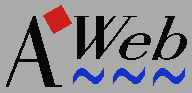 GUI settings: Menus
GUI settings: Menus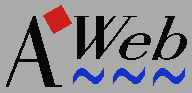 GUI settings: Menus
GUI settings: MenusSelect the entry you want to modify from the listview. Use the Add button to add a new blank entry after the currently selected one. Use the Del button to remove the selected entry.
| Menu | A menu entry, appearing in the menu bar. |
| Item | A menu item. |
| Sub | A menu sub-item. or another Sub definition. |
| ---- | A separator item. |
Make sure the menu is correctly built. That is, items and separators can only appear within a menu (that is, not at the top of the list), and sub-items can only immediately follow items or other sub-items. If the menu structure is incorrect, the INVALID indicator is lit.
An incorrectly built menu results in no menu at all. Should this happen, and you are locked out because the menu to start the GUI settings is gone, just open a shell window and type
AWeb3:AWebCfg GUIto open the settings window again.
In the command string, you can use the following parameter specifiers:
| %u | URL currently displayed in the browser window. |
|---|---|
| %n | screen name that AWeb is running on. |
| %i | ID of frame that has focus. |
| %t | title of the document, as shown in the window title bar. |
| %c | configuration name. |
In addition to ARexx commands, there are a few special strings you can enter. Some strings will result in a checkmark, others are merely a shortcut for functionality not available in a single ARexx command. All special strings start with the @ character:
| @AREXX | When the item is selected, open a file requester and let the user pick an ARexx macro to run. |
|---|---|
| @BGIMAGES | Display a checkmark along this item reflecting if backgrounds are on or off. |
| @BGSOUND | Display a checkmark along this item reflecting if background sound is on or off. |
| @BREAKJS | Break javascript programs. This menu item is handled in a special way to work
even when a program is running. The normal JSBREAK command would not
be handled until a running program has ended by itself.
|
| @DEBUGJS | Display a checkmark along this item reflecting if JavaScript debugging is on or off. |
| @DRAGGING | Display a checkmark along this item reflecting if dragging is on or off. |
| @LOADIMGALL @LOADIMGMAPS @LOADIMGOFF | Display a checkmark along this item that is mutual exclusive across these items. The checkmark reflects the current image loading status (all images, maps only, or off). |
| @NOPROXY | Display a checkmark along this item reflecting the noproxy status. |
| @OTHERHOT | When the item is selected, open a file requester and let the user pick a hotlist to display. |